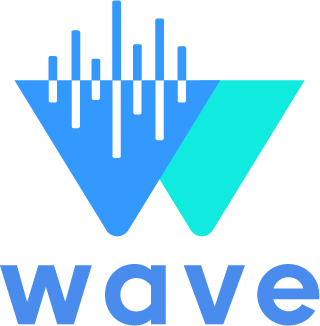Master HubSpot Anchor Links and Enhance Your User Experience

Share this post
Navigating a website effectively can make or break the user experience. If you're a HubSpot user, knowing how to add anchor links to your website pages can provide a seamless browsing experience for your visitors. This guide is crafted specifically to help you understand and implement anchor links in HubSpot, ensuring your visitors find the information they need quickly and efficiently.
What are Anchor Links?
Anchor links, also known as jump links, are hyperlinks that take users to a specific part of a webpage. Unlike standard links that lead to a different page, anchor links direct users to a particular section within the same page. This functionality is especially useful for long-form content, allowing users to jump directly to the information they're interested in without scrolling endlessly.
Benefits of Using Anchor Links in HubSpot
Improved User Experience
Anchor links enable visitors to find the information they need swiftly, enhancing their overall user experience. This can reduce bounce rates and increase time spent on your site.
Better Content Organisation
For content-heavy pages, anchor links help in organising information logically. They allow users to skip to sections relevant to them, making the content more digestible.
Enhanced SEO Performance
Anchor links can improve your site's SEO by making it easier for search engines to crawl and index your content. This improves your chances of ranking higher in search results.
How to Create an Anchor Link in HubSpot
Step 1 – Edit Your HubSpot Page
First, log in to your HubSpot account and go to your webpage editor. Choose the page where you want to add an anchor link.

Step 2 – Add the Anchor
Highlight the text or element where you want the anchor link to lead. Then, click on the 'Insert' dropdown menu and select 'Anchor'. Name your anchor something relevant and easy to remember.
Step 3 – Create the Hyperlink
Now, highlight the text that you want to act as the anchor link. Click on the 'Insert Link' button, and in the URL field, type `#` followed by the anchor name you created. For example, if your anchor name is "section1", your URL should be `#section1`.
Best Practices for Using Anchor Links
Use Descriptive Anchor Names
Choose anchor names that are descriptive and relevant to the section they link to. This makes it easier for you to manage links and for users to understand where they are headed.
Limit the Number of Anchors
Avoid overloading your page with too many anchor links. This can clutter the content and confuse users. Stick to essential sections that will benefit most from direct links.
Test Your Links
Always test your anchor links to ensure they work correctly. Broken links can frustrate users and harm your website's credibility.
Troubleshooting Common Issues
Anchor Link Not Working
If your anchor link isn't working, double-check the spelling of your anchor names and ensure there's no conflict with other elements on the page.
Link Leading to the Wrong Section
Ensure that each anchor is unique and not duplicated elsewhere on the page. This helps avoid conflicts and ensures the link directs to the correct section.
Slow Page Loading
Sometimes, heavy pages can affect anchor link performance. Optimise your page speed by compressing images and minimising code to ensure smooth navigation.
Using Anchor Links in Blog Posts
Anchor links aren't just for webpages; they can also be highly effective in blog posts. Use them to create a table of contents, allowing users to jump to sections of interest immediately.
Enhancing Navigation Menus with Anchor Links
You can also enhance your navigation menus by incorporating anchor links. This allows users to jump to key sections of long pages directly from the menu, improving accessibility.
Case Study – Increased User Engagement
One of our clients implemented anchor links on their product page and saw a significant increase in user engagement. Visitors were able to find product specifications and reviews easily, leading to higher satisfaction and more conversions.
Frequently Asked Questions
Do anchor links affect page speed?
Anchor links themselves don't affect page speed, but the overall size and content of the page do. Ensure your page is optimised for the best user experience.
Can anchor links improve my SEO?
While anchor links don't directly impact SEO, they improve user experience and site navigation, which can lead to better engagement metrics and indirectly boost your SEO.
Advanced Tips for Power Users
Combining Anchors with Analytics
Use analytics tools to track how often anchor links are clicked. This data helps you understand which sections of your content are most engaging to users.
Custom CSS for Smooth Scrolling
Implement custom CSS to enable smooth scrolling for anchor links. This enhances the aesthetic and functionality of your site, providing a more polished experience.
Mobile Optimisation
Ensure your anchor links work seamlessly on mobile devices. Test on various screen sizes to make sure the experience is consistent and user-friendly.